pytest-qt¶
| Repository: | GitHub |
|---|---|
| Version: | 1.3.0 |
| License: | LGPL |
| Author: | Bruno Oliveira |
Introduction¶
pytest-qt is a pytest plugin that provides fixtures to help programmers write tests for PySide and PyQt.
The main usage is to use the qtbot fixture, which provides methods to simulate user interaction, like key presses and mouse clicks:
def test_hello(qtbot):
widget = HelloWidget()
qtbot.addWidget(widget)
# click in the Greet button and make sure it updates the appropriate label
qtbot.mouseClick(window.button_greet, QtCore.Qt.LeftButton)
assert window.greet_label.text() == 'Hello!'
Requirements¶
Python 2.6 or later, including Python 3+.
Tested with pytest version 2.5.2.
Works with either PySide, PyQt4 or PyQt5, picking whichever is available on the system giving preference to the first one installed in this order:
- PySide
- PyQt4
- PyQt5
To force a particular API, set the environment variable PYTEST_QT_API to pyside, pyqt4 or pyqt5.
Installation¶
The package may be installed by running:
pip install pytest-qt
Or alternatively, download the package from pypi, extract and execute:
python setup.py install
Both methods will automatically register it for usage in py.test.
Development¶
If you intend to develop pytest-qt itself, use virtualenv to activate a new fresh environment and execute:
git clone https://github.com/pytest-dev/pytest-qt.git
cd pytest-qt
python setup.py develop
pip install pyside
Quick Tutorial¶
pytest-qt registers a new fixture named qtbot, which acts as bot in the sense that it can send keyboard and mouse events to any widgets being tested. This way, the programmer can simulate user interaction while checking if GUI controls are behaving in the expected manner.
To illustrate that, consider a widget constructed to allow the user to find files in a given directory inside an application.
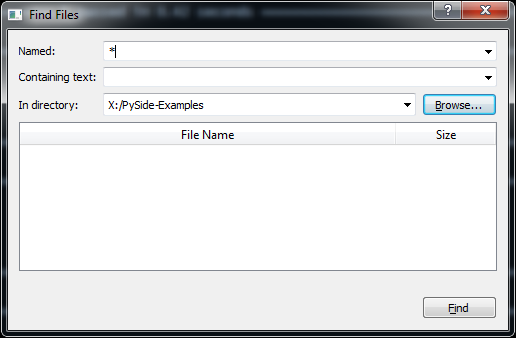
It is a very simple dialog, where the user enters a standard file mask, optionally enters file text to search for and a button to browse for the desired directory. Its source code is available here,
To test this widget’s basic functionality, create a test function:
def test_basic_search(qtbot, tmpdir):
'''
test to ensure basic find files functionality is working.
'''
tmpdir.join('video1.avi').ensure()
tmpdir.join('video1.srt').ensure()
tmpdir.join('video2.avi').ensure()
tmpdir.join('video2.srt').ensure()
Here the first parameter indicates that we will be using a qtbot fixture to control our widget. The other parameter is py.test standard’s tmpdir that we use to create some files that will be used during our test.
Now we create the widget to test and register it:
window = Window()
window.show()
qtbot.addWidget(window)
Tip
Registering widgets is not required, but recommended because it will ensure those widgets get properly closed after each test is done.
Now we use qtbot methods to simulate user interaction with the dialog:
window.fileComboBox.clear()
qtbot.keyClicks(window.fileComboBox, '*.avi')
window.directoryComboBox.clear()
qtbot.keyClicks(window.directoryComboBox, str(tmpdir))
The method keyClicks is used to enter text in the editable combo box, selecting the desired mask and directory.
We then simulate a user clicking the button with the mouseClick method:
qtbot.mouseClick(window.findButton, QtCore.Qt.LeftButton)
Once this is done, we inspect the results widget to ensure that it contains the expected files we created earlier:
assert window.filesTable.rowCount() == 2
assert window.filesTable.item(0, 0).text() == 'video1.avi'
assert window.filesTable.item(1, 0).text() == 'video2.avi'
Waiting for threads, processes, etc.¶
If your program has long running computations running in other threads or processes, you can use qtbot.waitSignal to block a test until a signal is emitted (such as QThread.finished) or a timeout is reached. This makes it easy to write tests that wait until a computation running in another thread or process is completed before ensuring the results are correct:
def test_long_computation(qtbot):
app = Application()
# Watch for the app.worker.finished signal, then start the worker.
with qtbot.waitSignal(app.worker.finished, timeout=10000) as blocker:
blocker.connect(app.worker.failed) # Can add other signals to blocker
app.worker.start()
# Test will block at this point until signal is emitted or
# 10 seconds has elapsed
assert blocker.signal_triggered, "process timed-out"
assert_application_results(app)
Exceptions in virtual methods¶
It is common in Qt programming to override virtual C++ methods to customize behavior, like listening for mouse events, implement drawing routines, etc.
Fortunately, both PyQt and PySide support overriding this virtual methods naturally in your python code:
class MyWidget(QWidget):
# mouseReleaseEvent
def mouseReleaseEvent(self, ev):
print('mouse released at: %s' % ev.pos())
This works fine, but if python code in Qt virtual methods raise an exception PyQt and PySide will just print the exception traceback to standard error, since this method is called deep within Qt’s even loop handling and exceptions are not allowed at that point.
This might be surprising for python users which are used to exceptions being raised at the calling point: for example, the following code will just print a stack trace without raising any exception:
class MyWidget(QWidget):
def mouseReleaseEvent(self, ev):
raise RuntimeError('unexpected error')
w = MyWidget()
QTest.mouseClick(w, QtCore.Qt.LeftButton)
To make testing Qt code less surprising, pytest-qt automatically installs an exception hook which captures errors and fails tests when exceptions are raised inside virtual methods, like this:
E Failed: Qt exceptions in virtual methods:
E ________________________________________________________________________________
E File "x:\pytest-qt\pytestqt\_tests\test_exceptions.py", line 14, in event
E raise RuntimeError('unexpected error')
E
E RuntimeError: unexpected error
Disabling the automatic exception hook¶
You can disable the automatic exception hook on individual tests by using a qt_no_exception_capture marker:
@pytest.mark.qt_no_exception_capture
def test_buttons(qtbot):
...
Or even disable it for your entire project in your pytest.ini file:
[pytest]
qt_no_exception_capture = 1
This might be desirable if you plan to install a custom exception hook.
QtBot¶
- class pytestqt.plugin.QtBot(app)[source]¶
Instances of this class are responsible for sending events to Qt objects (usually widgets), simulating user input.
Important
Instances of this class should be accessed only by using a qtbot fixture, never instantiated directly.
Widgets
- addWidget(widget)[source]¶
Adds a widget to be tracked by this bot. This is not required, but will ensure that the widget gets closed by the end of the test, so it is highly recommended.
Parameters: widget (QWidget) – Widget to keep track of.
- waitForWindowShown(widget)[source]¶
Waits until the window is shown in the screen. This is mainly useful for asynchronous systems like X11, where a window will be mapped to screen some time after being asked to show itself on the screen.
Parameters: widget (QWidget) – Widget to wait on. Note
In Qt5, the actual method called is qWaitForWindowExposed, but this name is kept for backward compatibility
- stopForInteraction()[source]¶
Stops the current test flow, letting the user interact with any visible widget.
This is mainly useful so that you can verify the current state of the program while writing tests.
Closing the windows should resume the test run, with qtbot attempting to restore visibility of the widgets as they were before this call.
Note
As a convenience, it is also aliased as stop.
Signals
- waitSignal(signal=None, timeout=1000)[source]¶
Stops current test until a signal is triggered.
Used to stop the control flow of a test until a signal is emitted, or a number of milliseconds, specified by timeout, has elapsed.
Best used as a context manager:
with qtbot.waitSignal(signal, timeout=1000): long_function_that_calls_signal()
Also, you can use the SignalBlocker directly if the context manager form is not convenient:
blocker = qtbot.waitSignal(signal, timeout=1000) blocker.connect(other_signal) long_function_that_calls_signal() blocker.wait()
Parameters: - signal (Signal) – A signal to wait for. Set to None to just use timeout.
- timeout (int) – How many milliseconds to wait before resuming control flow.
Returns: SignalBlocker object. Call SignalBlocker.wait() to wait.
Note
Cannot have both signals and timeout equal None, or else you will block indefinitely. We throw an error if this occurs.
Raw QTest API
Methods below provide very low level functions, as sending a single mouse click or a key event. Those methods are just forwarded directly to the QTest API. Consult the documentation for more information.
—
Below are methods used to simulate sending key events to widgets:
- static keyPress(widget, key[, modifier=Qt.NoModifier[, delay=-1]])¶
- static keyClick(widget, key[, modifier=Qt.NoModifier[, delay=-1]])¶
- static keyClicks(widget, key sequence[, modifier=Qt.NoModifier[, delay=-1]])¶
- static keyEvent(action, widget, key[, modifier=Qt.NoModifier[, delay=-1]])¶
- static keyPress(widget, key[, modifier=Qt.NoModifier[, delay=-1]])
- static keyRelease(widget, key[, modifier=Qt.NoModifier[, delay=-1]])¶
Sends one or more keyword events to a widget.
Parameters: - widget (QWidget) – the widget that will receive the event
- key (str|int) – key to send, it can be either a Qt.Key_* constant or a single character string.
Parameters: - modifier (Qt.KeyboardModifier) –
flags OR’ed together representing other modifier keys also pressed. Possible flags are:
- Qt.NoModifier: No modifier key is pressed.
- Qt.ShiftModifier: A Shift key on the keyboard is pressed.
- Qt.ControlModifier: A Ctrl key on the keyboard is pressed.
- Qt.AltModifier: An Alt key on the keyboard is pressed.
- Qt.MetaModifier: A Meta key on the keyboard is pressed.
- Qt.KeypadModifier: A keypad button is pressed.
- Qt.GroupSwitchModifier: X11 only. A Mode_switch key on the keyboard is pressed.
- delay (int) – after the event, delay the test for this miliseconds (if > 0).
- static keyToAscii(key)¶
Auxilliary method that converts the given constant ot its equivalent ascii.
Parameters: key (Qt.Key_*) – one of the constants for keys in the Qt namespace. Return type: str Returns: the equivalent character string. Note
this method is not available in PyQt.
—
Below are methods used to simulate sending mouse events to widgets.
- static mouseClick(widget, button[, stateKey=0[, pos=QPoint()[, delay=-1]]])¶
- static mouseDClick(widget, button[, stateKey=0[, pos=QPoint()[, delay=-1]]])¶
- static mouseEvent(action, widget, button, stateKey, pos[, delay=-1])¶
- static mouseMove(widget[, pos=QPoint()[, delay=-1]])¶
- static mousePress(widget, button[, stateKey=0[, pos=QPoint()[, delay=-1]]])¶
- static mouseRelease(widget, button[, stateKey=0[, pos=QPoint()[, delay=-1]]])¶
Sends a mouse moves and clicks to a widget.
Parameters: - widget (QWidget) – the widget that will receive the event
- button (Qt.MouseButton) –
flags OR’ed together representing the button pressed. Possible flags are:
- Qt.NoButton: The button state does not refer to any button (see QMouseEvent.button()).
- Qt.LeftButton: The left button is pressed, or an event refers to the left button. (The left button may be the right button on left-handed mice.)
- Qt.RightButton: The right button.
- Qt.MidButton: The middle button.
- Qt.MiddleButton: The middle button.
- Qt.XButton1: The first X button.
- Qt.XButton2: The second X button.
- modifier (Qt.KeyboardModifier) – flags OR’ed together representing other modifier keys also pressed. See keyboard modifiers.
- position (QPoint) – position of the mouse pointer.
- delay (int) – after the event, delay the test for this miliseconds (if > 0).
SignalBlocker¶
- class pytestqt.plugin.SignalBlocker(timeout=1000)[source]¶
Returned by QtBot.waitSignal() method.
- wait()[source]¶
Waits until either a connected signal is triggered or timeout is reached.
Raises ValueError: if no signals are connected and timeout is None; in this case it would wait forever.
- connect(signal)[source]¶
Connects to the given signal, making wait() return once this signal is emitted.
Parameters: signal – QtCore.Signal
Variables:
Versioning¶
This projects follows semantic versioning.